Main screen #
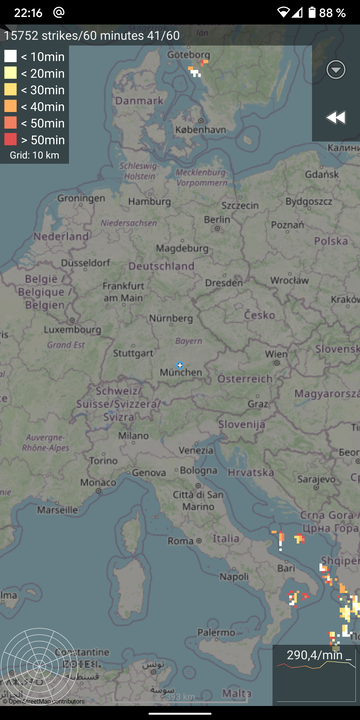
Elements #
Top left – Legend #
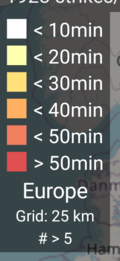
Time range for color coded strike activity age used on map:
- “white”: latest lightning activity withing the last 10 minutes
- …
- “dark orange”: latest lightning activity between 40 or 50 minutes ago
- “dark red”: latest lightning activity older thant 50 minutes
Additional information
- Region
- Europe, North America, Asia, …
- Local, for limited local area
- Not given for Global data
- Grid baseline e. g. “Grid: 10km”
- Count threshold setting
- Not displayed for inactive threshold
- E. g. “# > 5” for a threshold of 5
- Only raster areas with strike counts greater or equalt to the threshold are displayed
- Region
Tap the legend to open “quick settings” dialog:
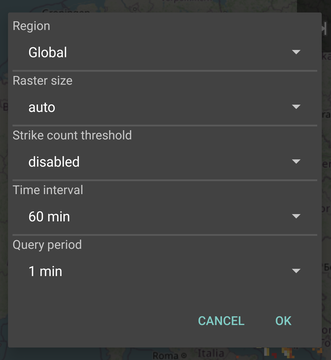
Top right – Menu / History #
| realtime | history |
|---|---|
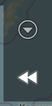 |  |
- Open menu (on devices without menu button)
- Browser through history
- Time step can be changed in the settings.
- Can be used to browse through the last 24 hours of ligthning activity.
Bottom left – Alarm radar #
| active | inactive |
|---|---|
 |  |
- Shows activity by distance for the current location
- Requires
- lightning data
- known location
- realtime mode
- Tap to center map around location
- Long press to open bigger version of Alarm radar
Bottom right – Histogram #
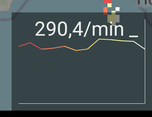
- Shows the development of strike rate over the given time period (for the data region)
- Tap to zoom out on region
Map content #
The lightning activity is shown on the map in tiles with variable size (5 km, 10 km, 25 km, 50 km, 100 km). Each tile with recorded lightning acticitiy in the selected time range gets colored with respect to the most recent activity within the current interval. The numbers which appear inside the tiles show the number of lighning events recorded in the area of the tile during the relevant time interval.
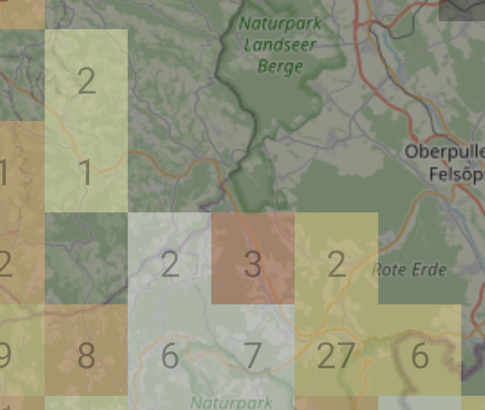
Menu #
Preferences #
Open Detailed App settings
Alarms #
Open the alarm radar:
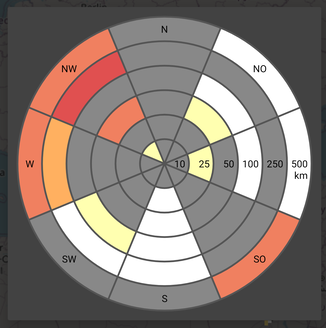
Color coding of last strike activity is shown according to the legend information.
Application log #
Show dialog with internal app application log. Can be used for immediate debugging. Creates an Email to send in the application log to get help.
Change log #
Show dialog containing recent app features by version number
Information #
Show a dialog with app related information.
Map usage #
Operations:
- Double tap to zoom in
- Pinch to zoom
- Slide to move
- Long press to select location for manual location mode